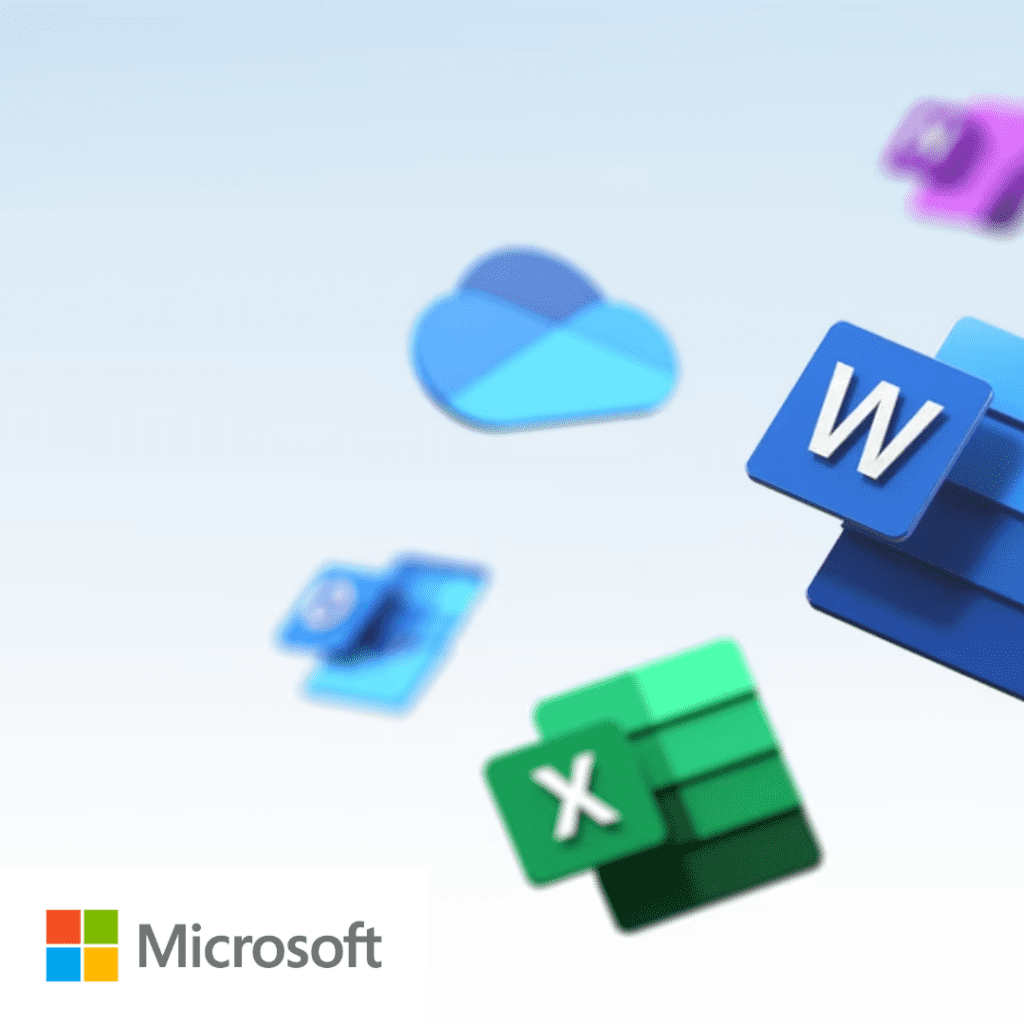
Due to a recently pushed Microsoft patch roll-up, Microsoft Defender ASR (Attack Surface Reduction) rules are removing icons in the Start Menu and invalidating Quick Launch icons for both non-Microsoft and some Microsoft applications. This is a worldwide phenomenon and a known issue. Microsoft is aware and working to resolve this.
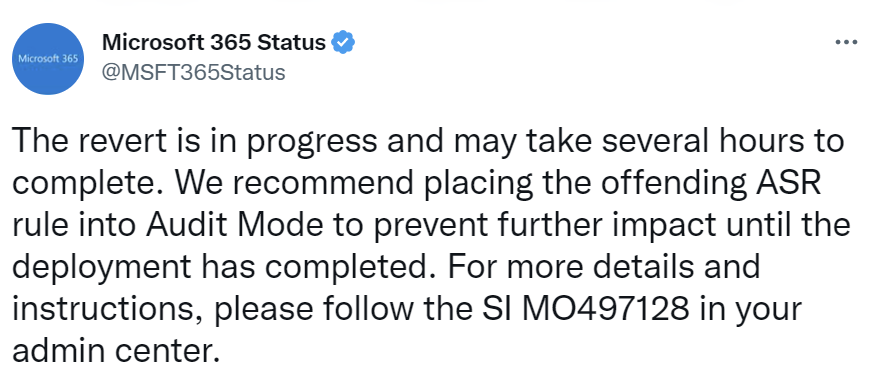
Ardalyst is implementing the recommended mitigation from Microsoft now and will inform you when it has been applied to your tenant.
Updates from Microsoft are being posted here: Microsoft 365 Status (@MSFT365Status) / Twitter (https://twitter.com/msft365status?lang=en)
User Workarounds to the Microsoft Start Menu and Taskbar Issue
If you have been affected by this issue and need to run an app that is missing from your Start Menu or Quick Launch bar, you have the following options:
- [NOTE: This solution does not work for all users. If this solution does not work for you, try workaround #2 below. Press the Windows Key + Run to open the run line and type the name of the application you are trying to launch. Common examples (do not type the quotes):
“Word” for Microsoft Word
“Excel” for Microsoft Excel
“Powerpnt” for Microsoft PowerPoint
“Outlook” for Microsoft Outlook
“Visio” for Microsoft Visio
“Acrobat” for Adobe Acrobat
“MSEdge” for Microsoft Edge
2. Find the application file and double-click on it.
Open Windows File Explorer by pressing the Windows Key + E or type “
Navigate to “This PC” > C: > Program Files (x86)
Or
Navigate to “This PC” > C:> Program Files
And find the program you are looking for.
Example to run Microsoft Edge:
(C:\Program Files (x86)\Microsoft\Edge\Application)
Double-click msedge.exe (or the blue Edge icon if windows is configured to not show file extensions)
Most applications exist in similarly named directories to the application name or the application’s vendor (e.g. Google Chrome is located in c:\Program Files\Google\Chrome\Application).